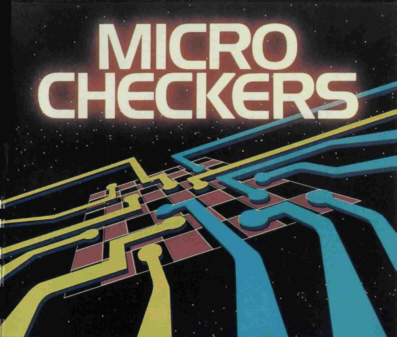
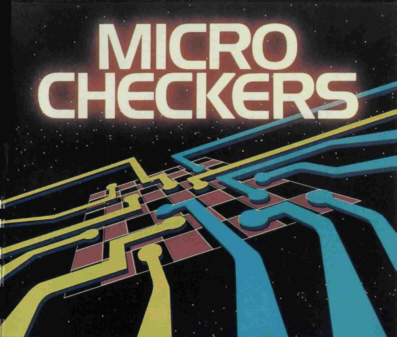
Radio Shack
MICRO COLOR COMPUTER SOFTWARE
CAT. NO. 26-3360
Set up and connect the Micro Color Computer, color video or TV, and CTR-80A
cassette recorder following the instructions in the TRS-80® Micro Color
Computer Operation Manual. Then follow the instructions below.
1. Turn
on the TV and set the volume at a normal listening level. Select channel 3
or 4 (whichever is weaker or not used in your area).
2. On the MC-10, select the same channel by positioning
the CHANNEL SELECT switch (on the
bottom of the computer) to the appropriate setting.
3. Set the antenna
switch box to the COMPUTER position.
4. Turn on the computer. The POWER
ON/OFF switch is on the right side of the computer.
Your TV screen
should then turn green and display the following message:
MICROCOLOR BASIC v.r COPYRIGHT 1982 MICROSOFT OK
where v.r is a pair of numbers specifying which version and release you
have.
5. Place the Micro Checkers program tape in the cassette
recorder. Set the volume of
the recorder between 5 and 7.
6. Rewind the tape completely.
7. Type
CLOAD"CHECKERS" [ENTER].
8. Press the PLAY button on the recorder until
it locks.
The letter S appears in the upper-left corner of the TV
screen while the computer searches for, and loads, the program.
When
the computer has found the program, the letter F and the filename appear
at the top of the screen.
9. When the program has been loaded, OK
appears on the screen.
10. Type RUN [ENTER].
The checker board now
appears on the screen.
Note: If an OM ERROR occurs, turn the MC-10 off
and then back on again to clear out all of the available memory. Restart
at Step 6.
The board looks like this:
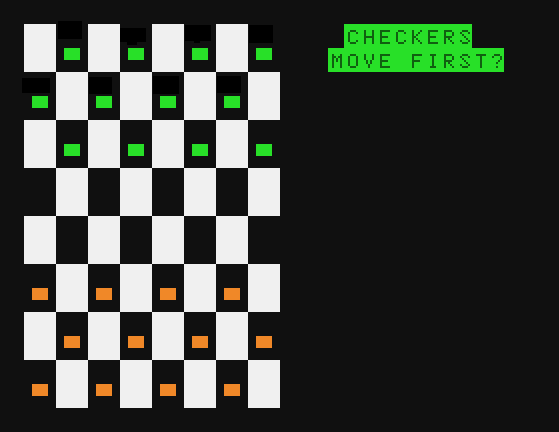
The white squares are illegal squares and the computer does not let you move to them. The computer plays the green checkers and you play the orange checkers.
To begin the game, press [Y] if you wish to make the first move. Press [ENTER] or any other key if you want the computer to make the first move. When it is your turn to move, the computer prompts you with:
FROM:?
To enter a move you must give the computer four coordinates. The coordinates tell the computer what square you are moving from and what square you are moving to.
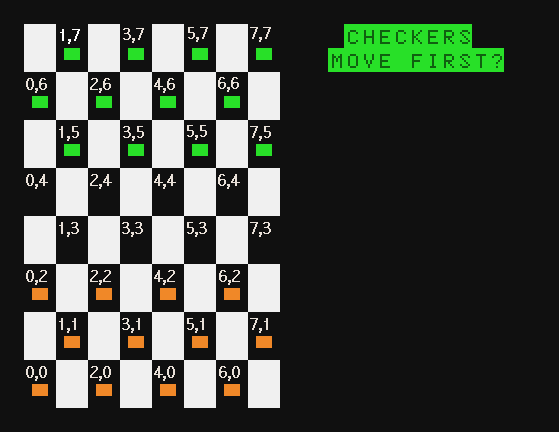
Be aware that the computer does not accept illegal coordinates
including coordinates that do not fit the current position of the
pieces.
At the prompt FROM: ? type the two coordinates of the
square you are moving from, separating the numbers with a comma. Then
press [ENTER]. When the computer prompts TO: ? do the same for the square
you are moving to.
For example, assume your first move is from 6,2
to 5,3. At the prompt FROM: ?, type 6,2 [ENTER]. When the computer prompts
TO: ?, type 5,3 [ENTER].
Note: Be sure to type both numbers
separated by a comma before pressing [ENTER]. Otherwise, the computer
prompts you for another input and ruins the display on the screen.
To jump an enemy piece, enter the FROM coordinates as always. Then enter the coordinates of the square where your piece will land. The computer automatically removes the piece that was jumped. The computer then prompts you for another TO square. If you have another jump with the same piece enter those coordinates, If there is no other jump, type -1,-1 [ENTER]. This tells the computer that your move is over. If you do not enter -1,-1 to terminate your move the display on the screen may be disrupted and you will have to begin a new game.
If you earn a king, the computer automatically crowns you. You then may move that piece forward or backward and jump enemy pieces in either direction.
When all of one side’s pieces are removed or no piece can move, the
game is over. If you win, the computer displays the winning message, YOU
WIN!.
If neither you nor the computer can force a victory, and the
trend of play becomes repetitious, you should declare a draw game and
begin a new game.
Regardless of who wins, to begin a new game, press [BREAK] to exit back
to BASIC. Then hold down the [CONTROL] key and without releasing it press
[1]. Then release both and press [ENTER]. The board reappears with the
pieces reset for a new game.
| Australia | Belgium | U.K. |
| 91 Kurrajong Road | Parc Industriel de Naninne | Bilston Road Wednesbury |
| Mount Druitt, N.S.W. 2770 | 5140 Naninne | West Midlands WS10 7JN |
| 09/83-SP | Printed in U.S.A. |